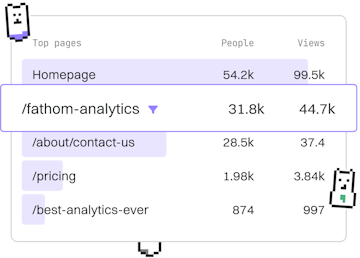Basics
Node.js Debugging
Debugging Node.js
Node.js debugging uses console and --inspect with Chrome DevTools.
Introduction to Node.js Debugging
Debugging is an essential skill for any developer, allowing you to identify and fix issues in your code effectively. In Node.js, debugging can be done through simple console logs or more advanced tools like Chrome DevTools. This guide will walk you through the basic methods of debugging Node.js applications using both techniques.
Using Console for Debugging
The simplest form of debugging in Node.js involves using console.log() to output values and track the flow of your application. This method is straightforward but can be inefficient for larger applications with complex logic.
Here’s a basic example of using console logs for debugging:
In this example, console.log() is used to print the values being added and the result. While this method is helpful, it can become cumbersome when dealing with larger projects.
Debugging with Chrome DevTools
For more sophisticated debugging, Node.js offers an integration with Chrome DevTools using the --inspect flag. This powerful tool allows you to set breakpoints, inspect variables, and step through code execution.
To start debugging with Chrome DevTools:
- Run your Node.js application with the
--inspectflag. - Open Chrome and navigate to
chrome://inspect. - Click on 'Open dedicated DevTools for Node'.
Here's how you can set it up with a script called app.js:
After running the command above, open Chrome and connect to your application through the DevTools interface. You can then set breakpoints by clicking on the line numbers in your code and start debugging.
Setting Breakpoints and Inspecting Variables
Once you have DevTools open, you can set breakpoints by clicking on the line numbers where you want the execution to pause. This allows you to inspect the current state of the application, view variable values, and understand the flow of execution.
For example, if you want to pause execution in a function, simply click on the line number where the function is defined:
With a breakpoint set on the return statement, you can inspect variables a and b to verify their values during execution.
Conclusion
Node.js offers flexible debugging options ranging from simple console logs to powerful tools like Chrome DevTools. Understanding how to effectively use these tools can greatly enhance your ability to troubleshoot and optimize your applications. As you advance, consider integrating these methods into your regular development workflow for more efficient debugging.
Basics
- Previous
- Errors
- Next
- Best Practices